MyReports.UNM
MyReports, is a business intelligence (BI) platform that delivers rich, consumable, interactive information to the widest range of managers, analysts, faculty, and staff. MyReports offers a do-it-yourself reporting tool. Everyone from end users to power users, who want access to raw data, can easily create their own reports and analyses. MyReports users don't need intensive training and it's easy for developers to create and maintain custom reports. What's more, every bit of content is shareable and reusable.
UNM VPN and Working From Off Campus - Current Notes
Accessing MyReports from remote locations requires the use of a VPN. Please visit FastInfo answer 7819 for instructions on using UNM's GlobalProtect VPN services.
Be aware that some reports and some InfoAssist features do not work correctly when using the "UNM MyReports" web tile link provided by the GlobalProtect portal. If you are unable to use features that are blocked or don't load, please follow the instructions in the FastInfo article for downloading the VPN client for your workstation.
Issue with PDF Print/Save in Goolge Chrome - June 2024
When trying to print to PDF, some users receive the message “An error was encountered when processing the file. Some features might not work.”
This error can be caused by the Adobe Acrobat PDF Tools extension in Chrome. Here are some steps for resolving this:
Click on the 3 dots menu in the top right of your Chrome window and look for Extensions and then Manage Extensions. If you are on a different version of Chrome, you might have to look for More Tools and then Extensions.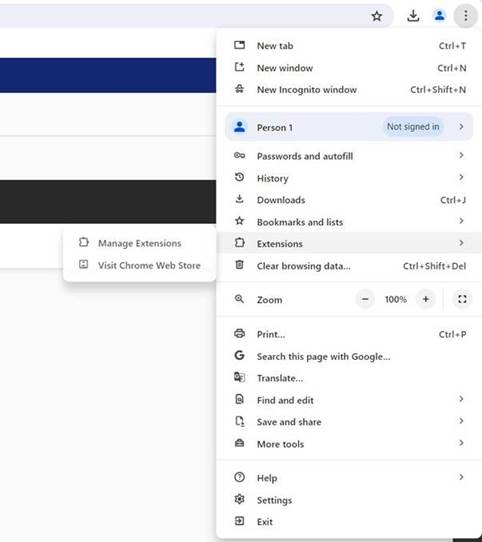
You should see an Adobe Acrobat PDF Tools extension. Click the little on/off toggle to disable this – it should go from blue to gray to show it is off.
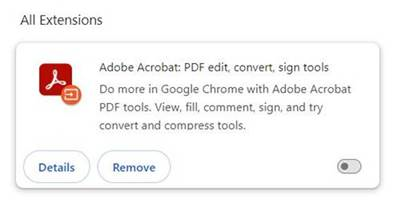
You may need to completely close out of Chrome and reopen it for the change to take effect.
How do I get access to MyReports?
MyReports is based on BAR security roles. You may need to request a new BAR role for some of the newer reports or to access reports managed by the various areas. Finance users, please refer to the Finance MyReports Roles Page. Student users, please refer to the Student MyReports Roles Page. Other users, please go to Help.UNM for assistance.
Access MyReports through the MyUNM portal within the UNM Business Applications Channel with the other reporting tools. MyReports is browser based, so you will not need to install additional software to access MyReports.
Is training available for MyReports?
While most MyReports users do not require intensive training, some training is required for access to MyReports. Click here for more information on required Finance area training. For more information on required Student area training, refer to the main Student MyReports page.
MyReports provides -
![]() Guided improvised reporting enable users to generate their own reports without IT assistance.
Guided improvised reporting enable users to generate their own reports without IT assistance.
![]() Query and analysis tools and improvised reporting allow power users to efficiently retrieve required information.
Query and analysis tools and improvised reporting allow power users to efficiently retrieve required information.
![]() Dashboards and custom reports gives planners and managers a high-level view of critical indicators and metrics.
Dashboards and custom reports gives planners and managers a high-level view of critical indicators and metrics.
![]() Dynamic report distribution with real-time alerts fully automates the scheduling and delivery of vital information.
Dynamic report distribution with real-time alerts fully automates the scheduling and delivery of vital information.
![]() Integration with desktop products such as Microsoft Excel and Adobe PDF enables users to work with data in their preferred formats.
Integration with desktop products such as Microsoft Excel and Adobe PDF enables users to work with data in their preferred formats.
![]() Mobile BI allows users of smartphones and tablet PCs to interact with any data, at any time, from any location.
Mobile BI allows users of smartphones and tablet PCs to interact with any data, at any time, from any location.
MyReports is supported by several departments — each one provides support for specific topics and issues. Refer to the Support page for contact information.
MyReports Support
Student
emrt@unm.edu
Finance
fsm@unm.edu
Sponsored Research
osp@unm.edu
Payroll
pay@unm.edu
505-277-2353
IT Data and Analytics Reporting
dwhteam-l@unm.edu
